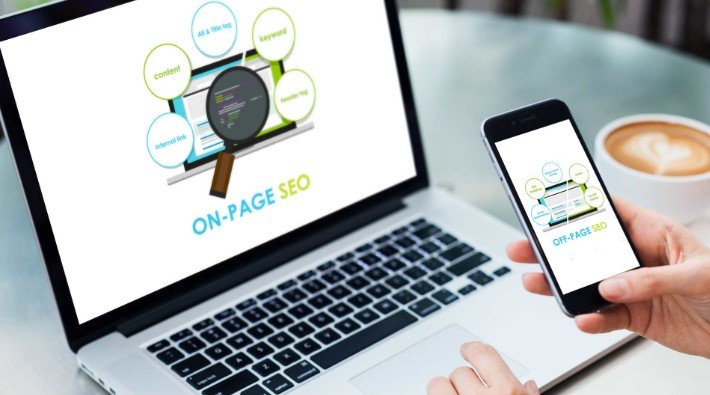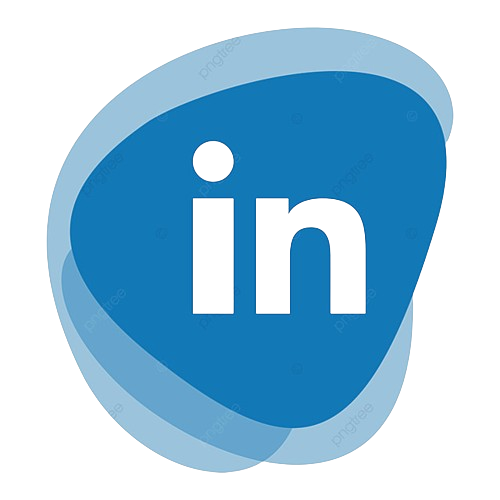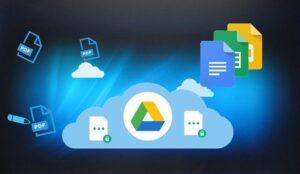
Unlocking the Power of Google Docs for PDF Management
No matter whether you are a student, professional, or common man managing PDFs is a basic trait in this digital world. PDFs, as the defacto universal document format are seemingly platform agnostic, but can be a pain to edit without the right tools. The simple answer (and free!) that most people forget is Google Docs. You can also make your PDFs into editable formats using Google Docs and make any changes or updates you want without spending on expensive PDF editing software. This guide will demonstrate five easy steps to help you convert and edit PDFs using Google Docs.
1. Upload Your PDF to Google Drive
How to change and manage the content of a PDF in Google Docs: The file first needs to be uploaded onto Google Drive That might sound simple, but it is a significant part of the process. Google Drive is a cloud storage solution, that lets you store and access PDF files.
Step 1: First you have to log to your Google account > Go into Google Drive Click on the New button from the left side and select File Upload. Find the PDF that would like to convert and select it to upload. How long the upload will take, depends on the size and your internet speed. After a successful upload, It will reflect on your Google Drive.
2. Open the PDF in Google Docs
With your PDF already in Google Drive, now comes the fun part — opening it up in Google Docs to edit. You can now see your PDF on the list of uploaded files, right click on it. Then, click on Go to the context menu and choose Open where you can find the option “Google Docs”
Now Google Docs will start along with its conversion of your PDF into an editable Google Docs format. Please note: Document formatting may change once this file has been converted. PDF is meant to be readable on any device, but because PDFs were designed and created for digital use only the file may not render perfectly when it is converted to Google Docs. Especially if the PDF is complicated; and contains images, tables, etc. On the other hand, text-based files usually convert well with small or no custom fixes.
3. Edit the Document
You can now start with editing, once the PDF is in Google Docs. Google Docs has a diverse set of editing tools that lets you change text, remove or add images, embed tables, and many other functions. For me, that is where the platform shines its simplicity and its adaptability …. I found Google Docs to be simple to get the hang of and is therefore really easy for anyone who might not be too good with technology.
Select from the text that you want to replace in your PDF QPointF and start typing You can treat it like any word processing software, changing font sizes, styles, and colors alike. You can replace images in the PDF if there are any, by right-clicking and choosing to Replace Image. Super handy when it comes to revising images on professional documents (resumes, contracts, et cetera).
That said, Google Docs is a powerful service that still leaves much to be desired. More complicated formatted webpages like multiple column layouts, or more intricate designs may not be copied as well. Protip: Google Docs is all you need for simple PDF files.
4. Download or Share the Edited PDF
Once you have made any required adjustments, you can export the document as a PDF or share it in Google Drive. If you are planning to save your edited document as a PDF, then Google Docs has an extremely easy process for that.
Go to file then download and you will get an option of PDF Document (pdf).” This will export a version of your now-edited document in PDF form, reflecting all the changes made.
If you need to distribute the document, Google Docs offers write makes it easy to share files with collaborators — click the “Share” button in the upper-right corner of your doc. You can invite collaborators by email or use a shareable link. You can also choose the level of access they have, allowing them only to view, comment, or edit the document. This is great for team projects or more collaborative workspaces.
5. Additional Formatting and Compatibility Tips
Converting and Editing PDFs on Google Docs is a great way to modify your file, but there will be a few things that can also help you make sure that everything runs more smoothly, and in this article, I Will give you some tips to facilitate your experience. To give you an example as a scenario, if your PDF includes intricate designs or special kind face text, it would be smart to inspect once again the format after the conversion. If the font used is not available in Google Docs, you will see an alternative font that can give a slightly different appearance to your document.
Moreover, you can not edit PDFs in Google Docs completely. However, you might run into some issues if your attempt to output a document includes heavily specialized formatting (like fillable forms). In some that might require specific PDFediting software. And for the vast majority of text-based PDFs, Google Docs provides these tools.
If you are editing a PDF file that will have to be passed around between multiple collaborators, Google Docs is the way to go. Team members can make changes that are tracked and saved automatically, so there is no need to email updated versions back and forth continuously. What is more, you will also have the power of “version history” so you can check out old versions that you might want to recover.
Conclusion: A Simple, Free Solution for PDF Editing
For casual PDF editing needs, you may not want to spend $300 or so on specialized software like Adobe Acrobat and that’s where Google Docs comes in. If you just need to make some updates to text or move a few images around, You can easily accomplish this with Google Docs. With a few clicks of these easy steps uploading the PDF, converting your PDF, editing it, and downloading or sharing you can take care of your PDFs all in one browser window.
As a text, the digital document eventually became ubiquitous and therefore it’s good to have an all-purpose, lightweight PDF editing tool. This is where Google Docs comes in. With the free-to-use internal tool from Google, you can manage PDF files without any hustle and keep your PDF documents in a manageable environment. Your documents, whether they be the assignments you send in at school or contracts you manage professionally, can easily be converted and edited using Google Docs either way.